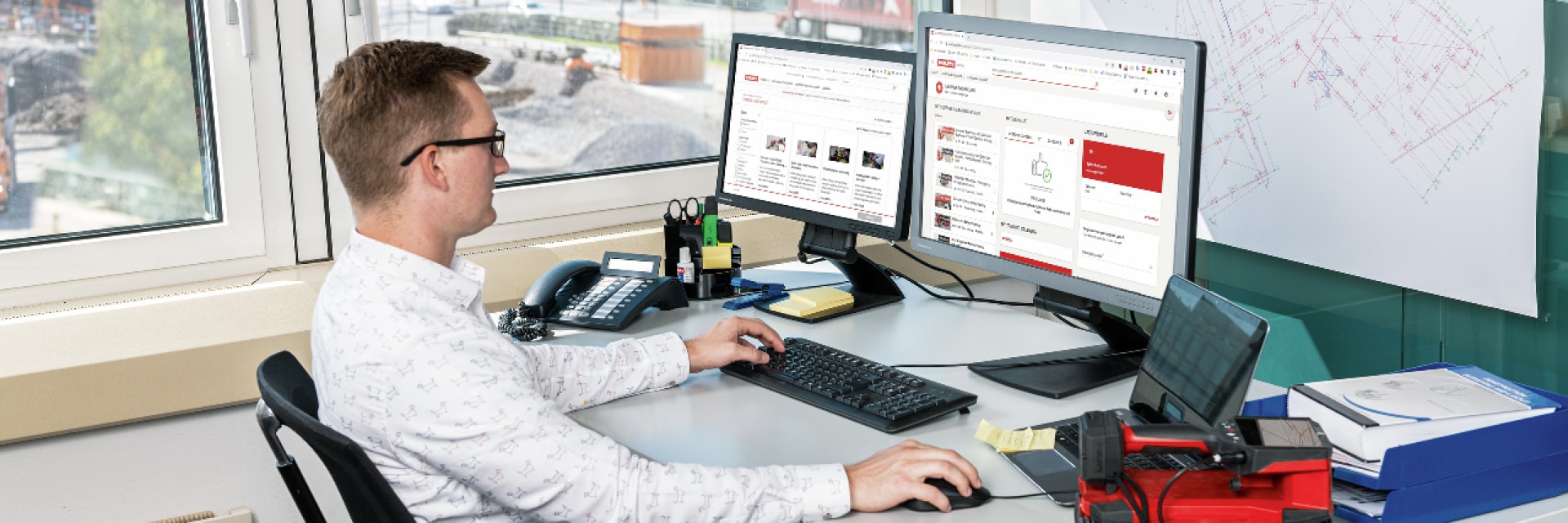
- Home
- Support and Downloads
- Support
- Help Center
- Support for Hilti Academy
Support for Hilti Academy
Get started with Hilti Academy
About Hilti Academy
Hilti Academy helps assist contractors build skills and competency in their field and complete requirements for topics related to health and safety, operator and installer training and receive certifications. Activity and outcomes can be tracked and measured to identify skill gaps and create opportunities for improvement. Classes can be accessed 24/7.
How to register for Hilti Academy
If you have not registered for Hilti’s Single Sign On (SSO), you will be directed to do so upon your first visit to Hilti Academy. The email and password entered will also serve as your Hilti Academy and Hilti.com log in. Follow these steps:
- After going to Hilti Academy, click Register (to the right)
- Enter your work email
- Create a password
- Enter your country of residence
- Accept Terms and Conditions
- Check your email for verification code and enter it where prompted
- Once logged in to Hilti Academy, update your Personal Info and click “Update” to complete registration
How to log in to Hilti Academy
- Go to log in screen
- Follow prompts and continue to next step
- Update your personal information
- Choose Yes if you manage a team and No if not
- Click Update
Account Types
Choosing an account type
- Manage users by adding members to the team
- Enroll users into courses
- Access training performance and earned certificates for all users on their team
- Create platform dashboards and analytics
- Enroll in trainings or training can be assigned by their Platform Manager
- Manage certificates
- Be tracked as part of a team or special user group with restricted access
How to sign up for courses
How to sign up for courses on Hilti Academy
- Once you have registered for a free account, view our collection of free trainings here
- Select the course you would like to add for yourself or team
- Select Enroll
- Select Start Learning
- Courses will appear under My Courses on the Learner page at Hilti Academy
Managing Accounts
Managing a team
The Training Manager can act on-behalf of the learners, which includes assigning additional courses, tracking progress and accessing certificates.
Assigning a course to a team member
- Go to your Platform Manager Dashboard
- Click Enroll Learners
- Click on the three dots to the right a course and select Enroll Users
- Select the User(s) you wish to enroll and click Next
- Select the course or learning plan in which you wish to enroll your team members and click Next
- Choose Student or Tutor level for team members and set a timeline for course completion
Employee access
If an employee did not have permission to view pricing or make purchases on Hilti.com, access is not gained by registering for Hilti Academy or purchasing Hilti Academy content.
Compatible devices to access courses
Hilti Academy courses are on-demand and available at your convenience. Learn from your desktop, tablet or smart phone. Android and iOS apps are available.
Where learners find assigned courses
Learners will go to the Learner page and find their assigned courses under My Courses and Learning Plans.
Downloading certificates for completed courses
- Click the red Download Certificate box at the top right of the course page upon successful completion of the course
- Alternately, click on User Menu ( ≡ ) at top left of page
- Select My Activities then the course you have completed
- Select the ribbon icon to the right of the corresponding course
An email will also be sent to Learners upon successful course completion with a link to the course with the certificate to download
- Click on the Admin Menu (gear icon) at top right of page
- Select the course for which a certificate has been earned by clicking on the image of the person that says, "Issued Certificates" when you hover your mouse
- Select the course from the pull-down menu on the next page and click on the award icon next to the name of the person for whom you which to download the certificate
- You may print and sign the certificate before giving to the Learner
